| What
is Corel Draw?
Corel Draw is a PC-based graphic
design vector drawing program. You can use Corel
Draw to tackle a wide variety of projects - from
Illustration and logo creation to Web graphics
or multi-page marketing brochures, or eye-catching
signs. You can also Draw shapes, work with text,
add colour and effects, Corel Draw is a very flexible
vector and graphic package.
You can do many things in Corel
Draw. You can create basic shapes and lines to
complex ones which are used to create vector illustrations,
logos, clipart, etc. You can also import images
and trace them to form vectored files. When a
file is vectored you can also print it on a laser
cutter out of card, wood, or plastic (note: you
cannot do this with an image).
What are vectors?
There are two basic types of graphic
files: Images and Vectors. Images are constructed
from a series of pixels, or tiny squares. Each
pixel contains a unique colour and together they
make up the image.
Vector images however have no pixels.
They are displayed or printed by using mathematical
positioning. A vector image breaks down into a
mathematical formula and contains messages like,
draw a rectangle, this size and at this place
on the page. A vector image looks like an illustration.
Vector files are usually considerably
smaller than a image files of the same image,
since there is less information required to achieve
the same results.
Images however lose quality if they
are scaled to a larger size. Basically when blown
up the pixels just get bigger. With vector images
things are different the vector contains mathematical
points that map the shapes of the vectors. So
vectors have no quality loss and no file size
increase.
Note: you will rarely see an image
used as a logo as when they are blown up they
lose quality, most logos are vector drawings.
What do the tools do?
Take a look at the screenshots
below to get an overview of some of the basic
tools. Remember if you don’t know what a
tool is rollover it and a small tag will appear
saying what the tool does!
Tools screen 1
Tools screen 2
Tools screen 3
What next?
Why dont you try the Net tutorial? Click
here to take the tutorial >>
Or try out the Corel
Draw FREE tutorials!
Free Corel Draw tutorials, watch and learn become
a Corel Draw master in hours!
View
the Corel Draw tutorials >>
 |
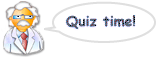 |
| |
Mr DT says 'Read
the text above and then answer these questions
below'. Write your answers on a sheet of
paper, dont forget to write your name on
the sheet!:-
1). What is CorelDraw?
2). What type of projects is CorelDraw used
to do?
3). What is a vector?
4). What is the difference between images
and vectors when they are enlarged?
5). Why are vector files smaller in size
than image files?
6.) On tool screen 1 how do you add text?
7.) On tool screen 2 how do you zoom in?
8.) On tool screen 3 how do you see a shapes
dimensions?
|
|








